DPETCA Truck Gallery The new photo gallery now allows our members to upload their own pictures and their comments. Just register to create an account with your own login and password, then start uploading your truck pictures. Upload as many as you want. Keep a picture diary of your progress. And, link your pictures to the pilot-house.com forum or other websites. Enter the New Gallery here. Need help setting up your account, or linking to your pictures? Follow the instructions below: |
|
1. In the upper right hand corner of the Gallery, select “Register” and fill in the dialog boxes for your preferred username and password. Note that any password you create will be case sensitive. 2. You will receive a verifying message that your registration was successful and your account has been activated. Now, login using your newly created account. |
|
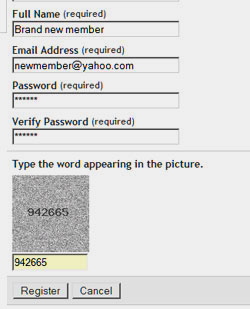 |
|
3. Your new photo album page will open, but it will be blank. It’s time to upload your first photograph. Select the “Add A Photo” button. |
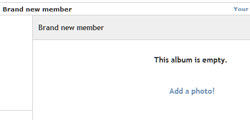 |
4. The “Add Items” box will allow you to upload from your web browser. Use the “Browse” button to navigate to the place on your computer where your pictures are located. 5. Give a description of your picture in the “Caption” section. |
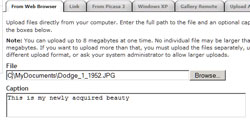 |
6. Need to upload more than two pictures? Click the blue “More Upload Boxes..” link. 7. When your ready to upload choose the “Add Items” button at the bottom of the page. |
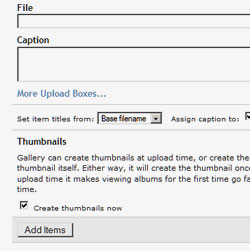 |
8. You will be informed that your upload was complete. To view your album select the DPETCA Album >> “Your Name” link in the top left. This will take you to your new album page. You will be able to manipulate and edit your pictures as necessary. 9. Use the blue links on the left side. You can “Edit Captions”, “Add Items” and so on. |
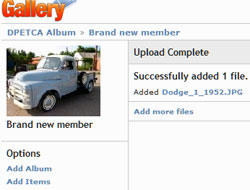 |
10. Still need help – send me an email and I’ll help you along: info@dodgepilothouseclub.org |
|
UPLOADING PICTURES TO PILOT-HOUSE.COM FORUM |
|
One nice feature of the gallery is the ability to use your uploaded pictures on other websites. Here’s how to copy your picture for use on the Pilot-House.com forum website. Other websites should be similar. To use Internet Explorer, or Firefox to insert a picture in your message read the instructions further down. |
|
Using Firefox Browser to upload pictures as an attachment |
|
1. Navigate to your album pages and the picture you want to share on the pilot-house forum. You want to be viewing the full size picture, not the thumbnail. 2. Right-click on the image and select “Copy Image Location” |
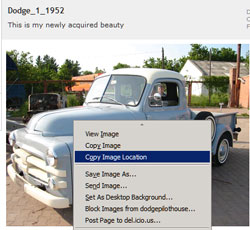 |
3. Open up the pilot-house.com forum website, login with your user account, and select to create a “New Thread”. |
|
4. Inside the “Post New Thread” dialog box, |
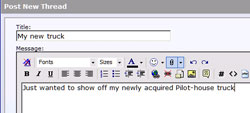 |
5. The “Manage Attachment” window opens. Right-click in the “Upload File from a URL” and “Paste” the url picture address that your copied from the gallery.
6. Choose the “Upload” button. Within a few second it should indicate that your “Current Attachment” has been uploaded. |
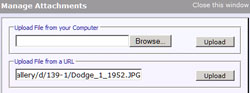 |
7. Repeat the process if you have more than one picture, otherwise select “Close this window” |
|
8. Finish any message you want to add about your picture for the forum. When you are finished uploading pictures and editing your message select the “Preview Post” button at the bottom. |
|
9. If everything looks good, the choose “Submit New Thread”. Otherwise, make changes as needed until you are satisfied with your forum posting. You can select Preview as often as desired until you are happy with your post, then finally “Submit New Thread” to finish. |
|
Using Internet Explorer or Firefox Browser to insert an image on Pilot-House.com. |
|
1. You must login to your album using the login name and password you previously created. |
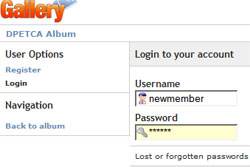 |
2. Select the picture you want to create a link. From the drop-down box below the picture choose: "Get item URL's" |
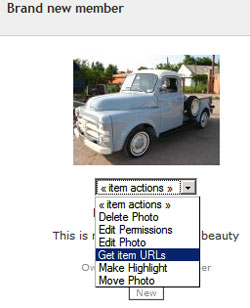 |
3. You are taken to the "Quick URL's" page. Highlight and right click to copy the "show image directly ..." section.
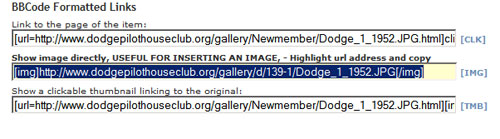 |
|
4. Next, choose, "Access the Pilot-House.com Forum Website" link at the bottom of the page. |
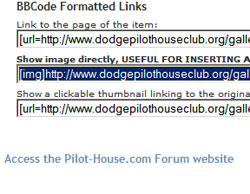 |
5. login with your user account, and select to create a “New Thread”. |
|
6. In the Message section, compose any message you want to send, then right click and "Paste" the pictures URL into the message. |
 |
7. Preview your message and check the results. If everything looks good, the choose “Submit New Thread”. Otherwise, make changes as needed until you are satisfied with your forum posting. You can select Preview as often as desired until you are happy with your post, then finally “Submit New Thread” to finish. |
 |
DPETCA members: WE want your truck pictures, whether it's finished or not. Now you can upload them yourself using our new photo album. Contact the webmaster if you need assistance: info@dodgepilothouseclub.org
|